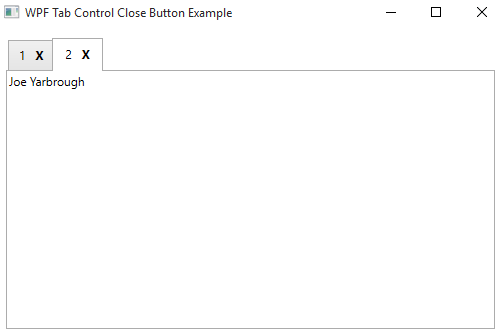A very common requirement in TabControl is to show a close button (X) near the end of header of each TabItem.
We can use ItemTemplate to customize the header section and show a close button (X) at the end of TabItem header.
Close Button Example
<Grid>
<Grid.Resources>
<DataTemplate x:Key="CustomHeaderTemplate">
<DockPanel LastChildFill="True">
<Button Content="X" DockPanel.Dock="Right"
Command="{Binding DataContext.CloseCommand, RelativeSource={RelativeSource AncestorType={x:Type TabControl}}}"
CommandParameter="{Binding ID}">
<Button.Template>
<ControlTemplate>
<Label FontWeight="Bold" Content="X" />
</ControlTemplate>
</Button.Template>
</Button>
<Label Content="{Binding ID}" />
</DockPanel>
</DataTemplate>
</Grid.Resources>
<TabControl x:Name="TabControl1"
Margin="10"
ItemsSource="{Binding Employees}"
ItemTemplate="{StaticResource CustomHeaderTemplate}">
</TabControl>In the above code, I have customize the header template using ItemTemplate property of TabControl. I have taken a button with has content X as close. Using the DockPanel, I have moved close button as right align. Bind the button with CloseCommand. Below is the code for CloseCommand.
private RelayCommand closeCommand;
public RelayCommand CloseCommand
{
get
{
if(this.closeCommand == null)
{
this.closeCommand = new RelayCommand(w => CloseCommandMethod(w), null);
}
return this.closeCommand;
}
}
private void CloseCommandMethod(object parameter)
{
List<Employee> employees = TabControl1.ItemsSource as List<Employee>;
TabControl1.ClearValue(ItemsControl.ItemsSourceProperty);
employees.RemoveAll(w => w.ID == (parameter as int?).GetValueOrDefault());
TabControl1.ItemsSource = employees;
}Here is the screenshot of TabControl with Close Button.