In this tutorial, we will create a simple hello world web MVC application in.NET Core.
.NET Core Installation on Linux
To install.NET on Linux, we need to first add the Microsoft package signing key to your trusted keys and add the package repository.
We have different commands for different Linux distributions. Run the below commands in the terminal window according to your distribution.
| Ubuntu | |
| Add Repository | wget https://packages.microsoft.com/config/ubuntu/21.04/packages-microsoft-prod.deb -O packages-microsoft-prod.deb sudo dpkg -i packages-microsoft-prod.deb rm packages-microsoft-prod.deb |
| SDK Installation | sudo apt-get update sudo apt-get install -y apt-transport-https sudo apt-get update sudo apt-get install -y dotnet-sdk-6.0 |
| Debian | |
| Add Repository | wget https://packages.microsoft.com/config/debian/11/packages-microsoft-prod.deb -O packages-microsoft-prod.deb sudo dpkg -i packages-microsoft-prod.deb rm packages-microsoft-prod.deb |
| SDK Installation | sudo apt-get update sudo apt-get install -y apt-transport-https sudo apt-get update sudo apt-get install -y dotnet-sdk-6.0 |
| openSUSE | |
| Add Repository | sudo zypper install libicu sudo rpm –import https://packages.microsoft.com/keys/microsoft.asc wget https://packages.microsoft.com/config/opensuse/15/prod.repo sudo mv prod.repo /etc/zypp/repos.d/microsoft-prod.repo sudo chown root:root /etc/zypp/repos.d/microsoft-prod.repo |
| SDK Installation | sudo zypper install dotnet-sdk-6.0 |
| Fedora | |
| SDK Installation | sudo dnf install dotnet-sdk-6.0 |
| RedHat Enterprise Linux (RHEL) | |
| SDK Installation | sudo dnf install dotnet-sdk-5.0 |
| SLES | |
| Add Repository | sudo rpm -Uvh https://packages.microsoft.com/config/sles/15/packages-microsoft-prod.rpm |
| SDK Installation | sudo zypper install dotnet-sdk-6.0 |
Check.Net Core Installed Versions
To check the.net core installed version, run the below command:
dotnet --info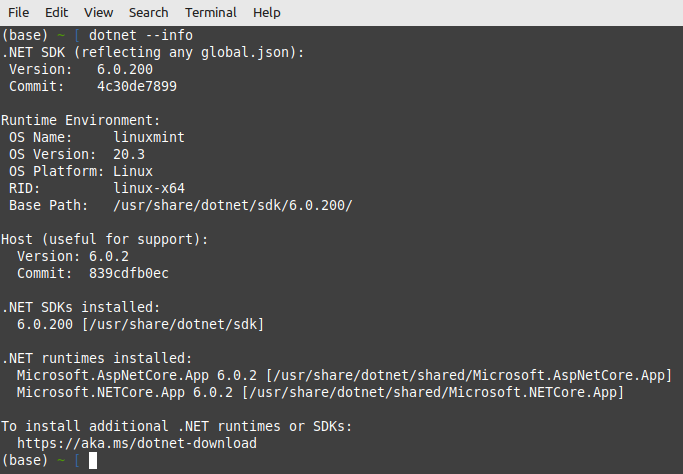
In the above screenshot, we can find out the.NET core version numbers that are installed using the above commands.
.NET SDK 6.0.200 is installed. The.NET runtime version for AspNet Core is 6.0.2, and the.NET Core app library version is 6.0.2.
New Project
To create a new project, use below command
dotnet new mvc -lang C# -n FirstCoreSolution
This will create a new folder named FirstCoreSolution in your file system. Use the below commands to open your Hello World project in Visual Studio code.

In Visual Studio code, we can see our first ASP.NET Core MVC project files are generated.
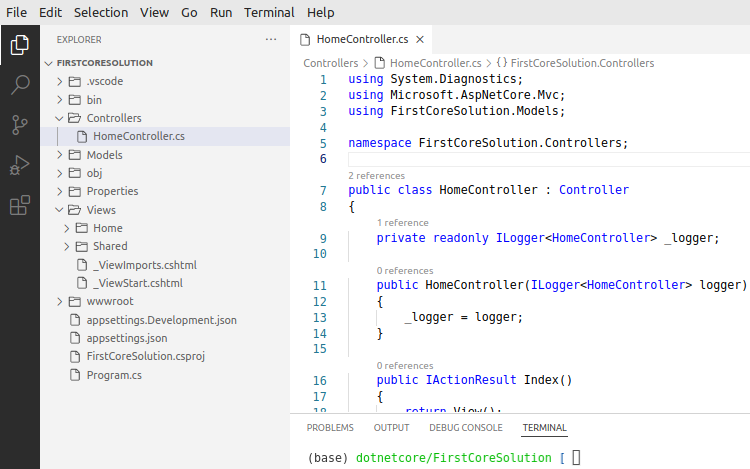
Open Views -> Home -> Index.cshtml file and update the page with the below text.
@{
ViewData["Title"] = "Home Page";
}
<div class="text-center">
<h1 class="display-4">Hello ASP.NET Core MVC in Linux</h1>
</div>Use the below command to build the solution.
dotnet build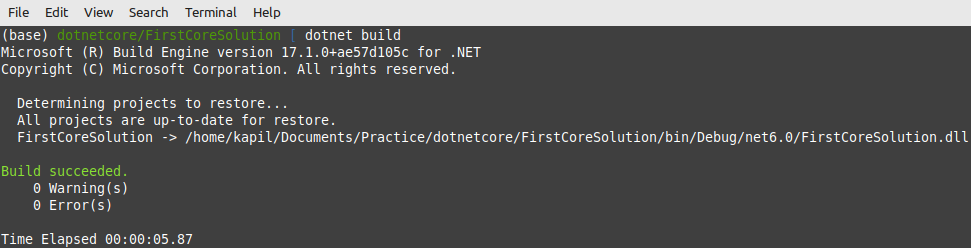
After the build is successful, use the below command to run the application in the browser.
dotnet run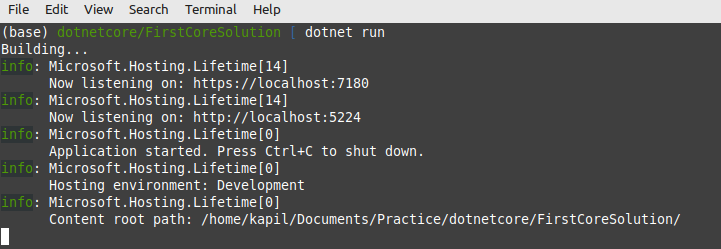
In the above screenshot, there are two URLs. One with HTTPS, and the second is HTTP. By default, dotnet run commands host your website in both URLs. Open any one of the urls in the browser window.
 Congratulations!!! You have created your first ASP.NET Core MVC web application on the Linux operating system.
Congratulations!!! You have created your first ASP.NET Core MVC web application on the Linux operating system.